Blog Posts•Navitabs - Navigation Macros for Confluence
How to Set Up an Efficient Team Workspace in Confluence Cloud
Discover how to build an efficient team workspace in Confluence Cloud with better structure, smarter…
Jun 17, 2025Have you ever felt lost navigating through countless Confluence pages? Read on to learn about common challenges and how to add tabs to organize Confluence. See our three use cases that show where and how you can create and use tabs to your advantage.
Confluence by Atlassian is a fantastic tool for teams to share ideas, collaborate, and document processes. Here’s what an organized Confluence offers:
However, keeping your Confluence space organized can become challenging as the number of pages, spaces and users grows.
Confluence users often encounter these common blockers:
Creating pages is extremely easy, thanks to the new confluence cloud editor. Great templates and Whiteboards for brainstorming facilitate the work. All great, but this makes organization and structuring even more of a challenge.
How to create/add tabs in Confluence
Unlike many other content management systems, Confluence doesn’t offer a built-in tabs feature out of the box.
Imagine crafting the perfect Confluence page, meticulously structuring your content for optimal flow. Then, you realize the need for tabs – clean, organized sections to visually separate key information.
That is why, in 2017, bitvoodoo introduced “Navitabs,” an app that allows you to add/create tabs to Confluence Cloud, helping users keep their content tidy and easily navigate.
While this built-in feature might be missing, the Atlassian Marketplace has your back.
Here’s how the bitvoodoo tab solution “Navitabs – Tabs for Confluence” works:
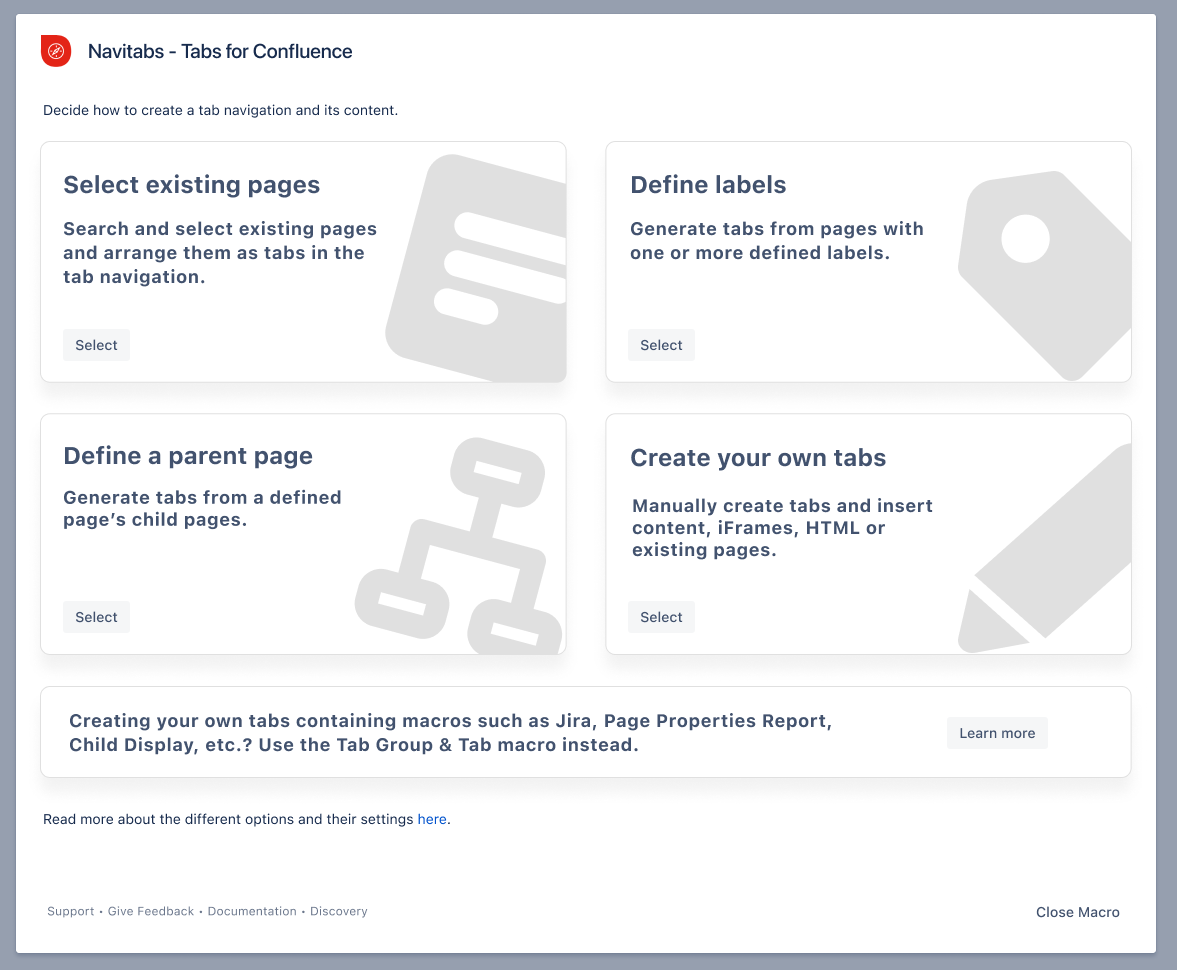
Here is our documentation to learn more about how Navitabs works.
Here’s a real-world example to show you how adding tabs in Confluence pages can make things much simpler.
A common challenge in cross-team projects
Imagine a project where different team members have their own Confluence pages. It’s like having separate chapters of a book scattered everywhere. With Navitabs, you can bind these chapters into one story, making team discussions more efficient.
For instance:
Those pages are not necessarily located in the same space or might be spread out in different places of the page tree. The team must manually navigate the page tree during recurring meetings to access the required pages. They might even duplicate content and publish it on the meeting note page.
The best way to organize Confluence space
Using a tab App like Navitabs, you and your team can create a meeting note page with tab navigation. This allows you to access and add tabs displaying the necessary content without navigating away from the main page. Since the tabs are created automatically, the team members don’t need to insert the content manually. The result? More efficient meetings, better collaboration, and no more duplicated content.
The following video demonstrates how to add tabs using Navitabs’ Tab Wizard: Select existing pages spread throughout Confluence and display them as tabs on one page.
The Scenario:
Your HR department has a variety of documents for new employees: An employee handbook, training materials, company policies, benefits overview, and more. New hires may find themselves a bit lost when they have a query.
How tabs can save the day:
Organize the page for new employees using tabs. For example, assemble all Confluence pages with the label “onboarding” that already exist:
The following video demonstrates how to add/create tabs based on labels using Navitabs’ Tab Wizard.
Here is what the resulting Confluence page with tabs looks like.
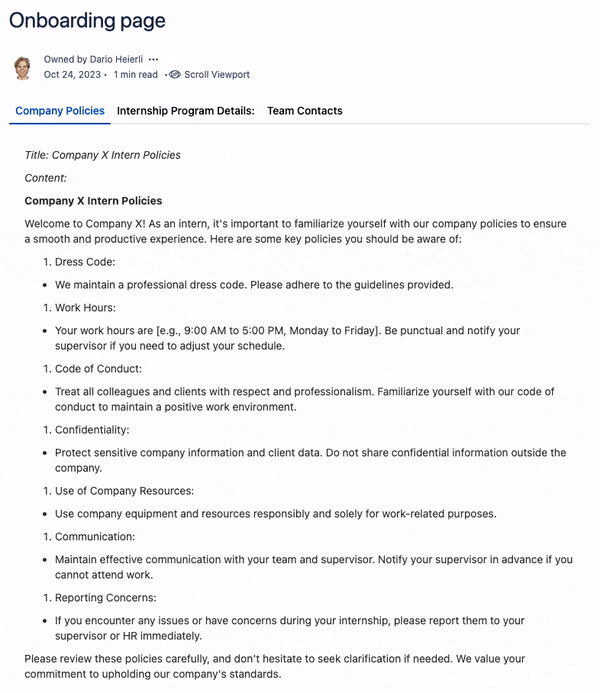
Note: This feature is only available on Cloud.
Make life easier for your employees by structuring long Confluence pages with tabs. This could be, for example, the Confluence page for absences. Navitabs function “create your own tabs” can bring a structure into this. It allows you to write your own tabs and embed a diagram showing the necessary steps in case of absence.
The following video demonstrates how to organize Confluence pages by adding tabs on a page using Navitabs’ Tab Wizard.
The GIF demonstrates what the resulting Confluence page with tabs looks like. Note the tab “Diagram” with an embedded Miro board.
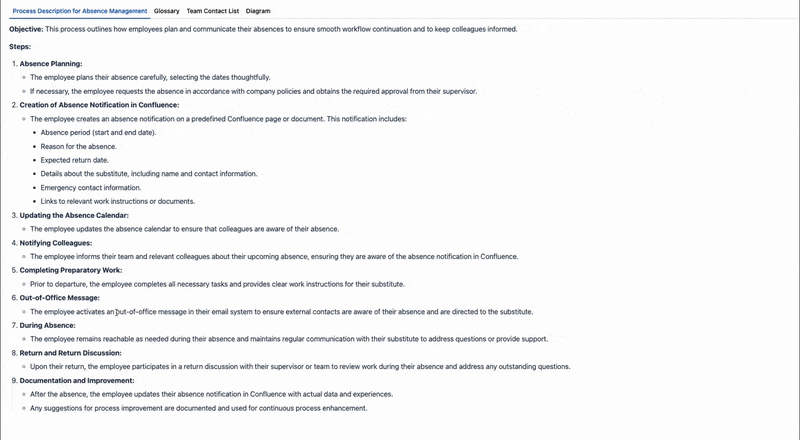
Confluence is a powerhouse, and with tools like Navitabs, it becomes an organized, user-friendly platform. Whether you’re a daily user or an admin, adding tabs in your Confluence spage can transform your Confluence experience.
Give Navitabs a whirl!
Ready to elevate your Confluence game? Try Navitabs for free and see the difference. Got questions? Our support is happy to help.