Use Cases•Translations for Confluence
Use Atlassian Intelligence for a Multilingual Confluence Pages
Learn how to create translations more quickly without leaving the Confluence page.
Jul 18, 2024Many of us are part of teams where several languages are spoken—German in the office, English on calls, perhaps French or Spanish in chat threads. Confluence often becomes the hub where all this knowledge converges, and that’s when a familiar challenge arises: how can we make content accessible to everyone without turning it into a translation headache?
The good news is that you don’t need to duplicate every page or spin up massive translation projects. A few lean strategies—and the right choice of apps—can keep your multilingual Confluence clean, practical, and easy to maintain.
Here are four guiding principles that help you scale multilingual content effectively, but without duplicating effort or letting content go stale.
Maintain one “main” page, typically in your primary company language (say, German) and translate or localize that page into other languages, rather than creating completely separate pages or trees per language.
The benefits:
If you use Translations for Confluence, you can wrap parts of a Confluence page in language macros (“English”, “Deutsch”, etc.). Users only see the version matching their language preference.
In other words: one page, multiple languages.
If your team standardises on specific page types (e.g. process documentation, onboarding guides, knowledge articles, meeting notes, etc.), create translation-friendly templates. Once you’ve translated the template, or populated it with the required sections, you can reuse it across the site.
Key tips:
That means your translators or bilingual collaborators spend their energy writing and polishing content, not reformatting pages.
Especially in mixed-language teams, not everything needs translation at the same time. Start with the pages most valuable to your German-speaking staff (or whichever secondary language group you’re addressing).
You might begin with:
By beginning with a “top 10” or “most-used” list, you keep the workload manageable, and you get fast wins, which helps build momentum and buy-in for translation efforts.
Even after translating content once, the most significant risk in a multilingual setup is divergence: the original page changes, but the translations don’t keep pace.
Some Confluence translation apps support semi-automated synchronization, notifications of changes, or export/import workflows (for example, via XLIFF).
A lean strategy uses such features wisely:
A lean approach doesn’t try to translate every single edit immediately, but it does establish a rhythm of review and sync, ensuring the translations remain helpful and trustworthy.
If you want to explore different approaches to the multilingual challenge in Confluence, you may find this article interesting.
Here are several well-known Confluence apps from the Atlassian Marketplace that can support your multilingual strategy. Each takes a slightly different approach, and none is strictly required, but in most cases, they can save significant effort.
| App | What it does well | Trade-offs/notes |
|---|---|---|
| Translations for Confluence (Cloud & DC) | Uses “language macros” to host multiple language versions of content on a single page, with a language-switch dropdown. Supports over 40 languages and integrates with Jira Service Management. | Best suited if you want to stick to one‐page multilingual layout. |
| Scroll Translations for Confluence (DC Only) | Provides translation management for multilingual spaces in Confluence DC, including side-by-side editing and it is integrated with a translation management system. | Available only for Data Center; best for teams needing structured translations. |
| Translations for Scroll Documents (Cloud & DC) | Works with Scroll Documents to manage translations of structured documentation, supports XLIFF export/import, translation status tracking, and publishing multilingual help centers or PDFs. | Ideal for customer-facing documentation, less relevant for quick intranet/wiki translations. |
| Translator for Confluence (DC Only) | Integrates with DeepL, allowing instant translation of pages or diagrams. Supports bulk translation and translation overview dashboards. | Good automation, but can result in separate translated pages rather than embedded language versions. |
| Language Manager (DC Only) | Helps manage content in multiple languages across spaces, with flexible navigation per language and user-specific permissions. | More infrastructure-oriented: useful for intranets or large, fully international intranet suites. Less about automating translation, more about managing language variants. |
| Interlingo – Translator for Confluence (Cloud only) | Cloud-centric, fast translation via DeepL, automated detection and notifications when the source changes, and defined translation destinations. | Good for fast translation throughput with minimal setup, but less structure for deep editorial workflows. |
| Lango Translator / Language & translation kit for Confluence (Cloud only) | Integrates multiple translation providers (DeepL, Google Translate, Azure, SYSTRAN), supports over 80 languages, includes a language switcher and translation sync tracking. | Powerful and flexible, but may require configuration to respect your language review workflow. |
Each of these tools has strengths; the lean strategy isn’t “buy everything” but rather “pick the tool that best augments your workflow, not replaces it.”
Let’s walk through a few practical scenarios:
Problem: Your company is headquartered in Austria, primary documentation is in German, but you have recently hired several English-speaking staff. Confluence is your internal knowledge wiki, and the onboarding pages live in a single “HR Onboarding” space.
Lean solution:
To check if the macro works according to plan, use the drop-down in the upper-right corner and choose another language you used on that page. To change the language of the entire Confluence interface, including the main text, you must update the language in your user settings.
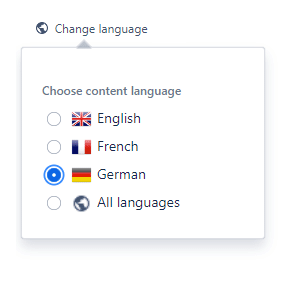
This strategy ensures that your onboarding documentation is bilingual, maintainable, and consistent, without duplicating pages or building full separate language trees.
Problem: You publish customer help guides in Confluence (with Scroll Viewport) and need to provide them in German, English and French. These documents are maintained in a structured “help article” format, and professional translation is required for accuracy.
Lean solution:
Because the translation pipeline is well-defined (master content → XLIFF export → translation partner → import → publish), updates are controlled, versioned and efficient—and the translation workload stays proportional to the actual changes in the master content.
Problem: Your product team works in Confluence, with frequent updates to product specifications, meeting notes and feature decision pages. The team speaks English and German, and switches between both languages frequently.
Lean solution:
The result: fast turnaround, minimal friction, and the product team can stay ahead without slowing down for translation.
If the translated content is usable, up to date and trusted, then your multilingual strategy is working. If not, iterate: tighten the review process, refine templates, or reconsider whether more frequent translation increments or better tooling might help.
A lean multilingual strategy in Confluence is about minimising duplication, maximising reuse and automating what you can—but always retaining a simple, human-review workflow.
You don’t need to translate everything. You don’t need to build separate trees of pages per language. And you don’t need to rely exclusively on translation agencies or rigid workflows.
With a few smart practices (single-page source, bilingual templates, prioritized content, and review workflows) and a lightweight translation tool that matches your needs, you can offer truly multilingual content that stays up to date and helps every member of your team feel recognized and supported—no matter which language they prefer.