Use Cases•Viewtracker - Analytics for Confluence
Using Confluence Analytics for Technical Writing
Read how using Viewtracker benefits the work of Technical Writers.
Mar 5, 2024🌰 In a nutshell: We at bitvoodoo migrated our app documentation from Confluence Data Center to Cloud. You can access it via docs.bitvoodoo.app. While migrating to Cloud, we heavily relied on our Confluence apps/tools Viewtracker – Analytics for Confluence and Redirect for Confluence. Truthfully, It did require a lot of work, but it was worth it. Read on for all the details.
Access Part 2 of the Cloud migration checklist for a rundown of Confluence Cloud features, its editor and macros.
Hi, I am Cora, the technical writer at bitvoodoo 👋. I’ve been in charge of bitvoodoo’s app documentation since early 2020, juggling roughly 20 app-doc spaces in close collaboration with our developer team. As bitvoodoo has been using Atlassian tools since 2008, we have built our documentation – and our entire intranet, on that matter – on Confluence Server & Data Center.
Ever since Atlassian announced that they would abolish their server products, I heard this nagging voice inside my head: “Your Confluence documentation should be done on Cloud, too”. The voice refused to be ignored in spring 2021, by which time bitvoodoo had four cloud-ready Confluence apps/tools on the market.
If we wanted to act credibly and keep up with the latest developments, we would have to use Confluence Cloud daily. The app documentation as a subset of our intranet seemed a good starting point. If we could migrate the Confluence documentation without major hiccups, we would tackle the big challenge: Migrating the entire bitvoodoo intranet to Confluence Cloud.
Performing the migration seemed like a Herculean task in the spring of 2021 when everybody was working remotely and hesitant to take on more assignments. Some of the tasks, truth be told, looked incredibly tedious:
In its entirety, the task looked overwhelming. So we decided to be agile about it and split the main task into clearly laid out sub-tasks. It probably won’t surprise you that we used Jira for this part of the project. But this article is about Confluence, and I won’t explore any project management details here. I will focus on the tasks necessary to migrate Confluence content from Data Center or Server to Cloud instead.
To make the process more easily digestible, I will focus on the first four items in this article along with some Confluence Cloud migration best practices. Points 5-7 are covered in Part 2 of this migration checklist.
Atlassian states it clearly in its guide to Confluence Cloud Migration: It is essential to assess the content on your existing system and decide which content is worth migrating to Cloud at all. Remember that each page containing a custom-made user macro or a specific app’s macro will be a hassle to migrate.
It is essential to ask yourself: Does this page still spark joy? Is it still relevant? This assessment can be painful for content managers and technical writers who deeply care about their content. Instead of going into emotional debates about which content may stay and which should go, it is better to focus on hard facts:
What better tool for this migration task than our own Confluence app, Viewtracker – Analytics for Confluence? Here’s how we proceeded to find content with very few views (the respective documentation pages are linked below):
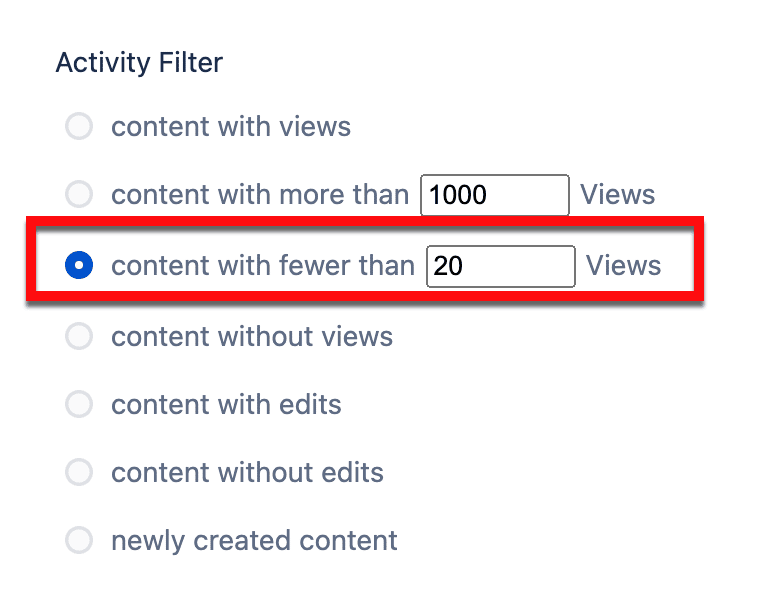
These settings resulted in a table listing all content with fewer than 20 views this year:
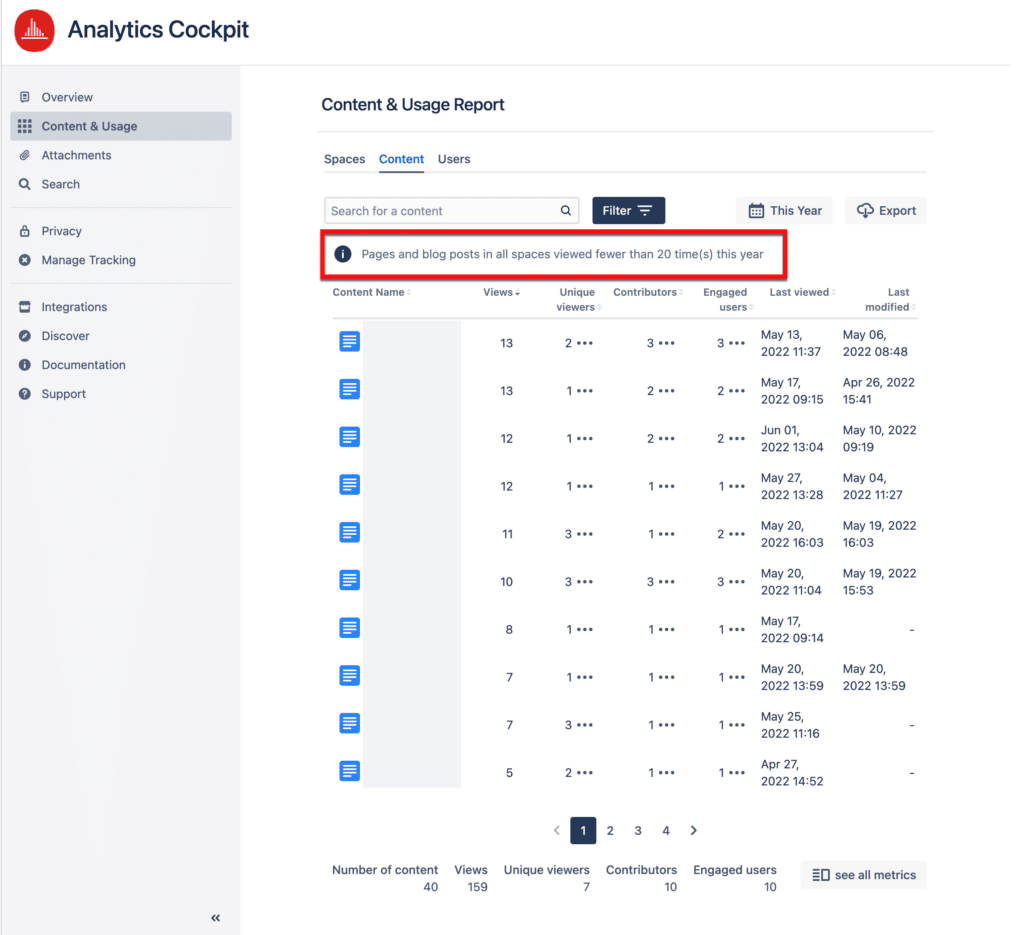
💡Update in 2024: Using Viewtracker’s Instance Report, we could have accumulated even more relevant data on the number of pages, attachments, attachment storage, etc. Sadly, this report was only released after our migration, but we strongly encourage you to give this report a try if you carry out a Cloud migration in 2024.
Of course, it is also possible to use Search Engine Optimization (SEO) tools like Google Search Console to uncover which Confluence content is worth migrating to Cloud. However, this would only work for public-facing Confluence content that is indexed. Viewtracker delivers far more granular information than standard SEO tools.
The content audit had quite a few welcome side effects.
While the audit was time-consuming, we think it was worth taking the time for this late spring cleaning.
After establishing and preparing the relevant Confluence content, we could migrate it to our new Cloud instance in a matter of hours. We used the Atlassian Migration Assistant and didn’t encounter any significant problems. There is a mass of material on the Confluence Cloud migration process provided by Atlassian, so I will not go into any details here.
Of course, we also migrated our loyal Viewtracker – Analytics for Confluence app to Cloud. Conveniently, Viewtracker has an automated cloud migration path, as pointed out by Atlassian.
We then archived the Confluence documentation spaces on Data Center or Server. Since there is no built-in workflow to archive spaces on Data Center or Server, we changed the space permissions instead. They used to be public (i.e., accessible to anonymous users). Now, they are restricted to Confluence administrators. This step was necessary to avoid duplicate content and user confusion (which content is relevant, the one on Data Center or Cloud?) and drive documentation viewers to the new Confluence Cloud instance.
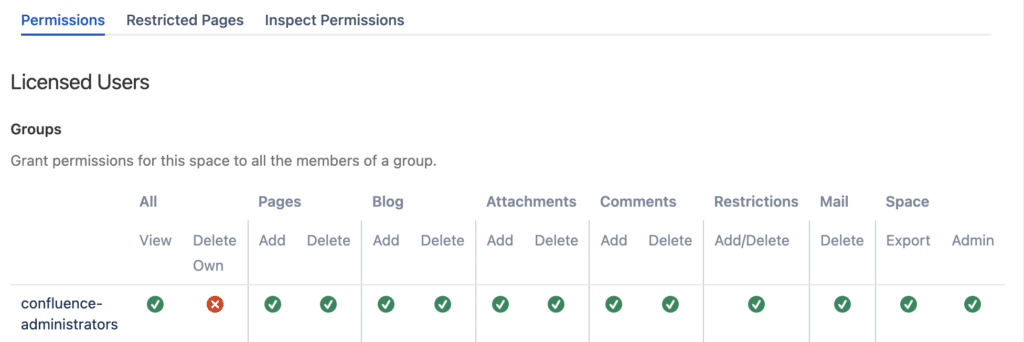
Once the migration from Data Center or Server to Confluence Cloud is complete, we can address the following task: How to redirect page viewers to the new Confluence documentation pages on Cloud?
As you may recall, we only performed a partial Confluence migration (only the app documentation) to Cloud, with most pages remaining on the Data Center. We needed to ensure that existing links would not be broken after the migration for user experience and SEO purposes. Here’s an incomplete list of links that needed to remain valid:
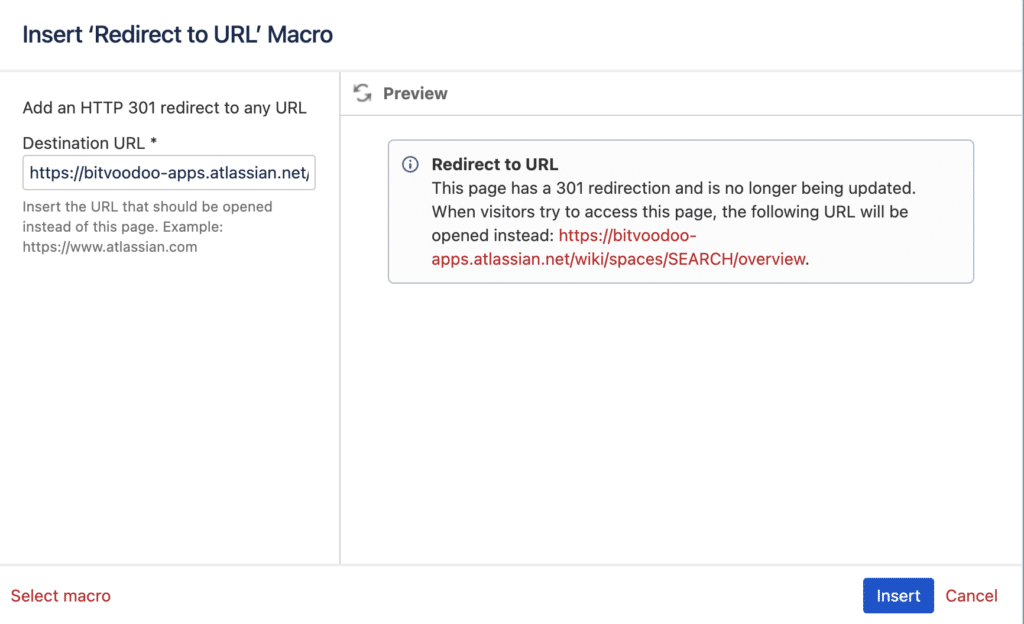
To create a page-by-page redirect, we used the Redirect for Confluence tool by bitvoodoo. It contains the macro “Redirect to URL” that lets you redirect a Confluence page to any other URL. Here’s how we proceeded:
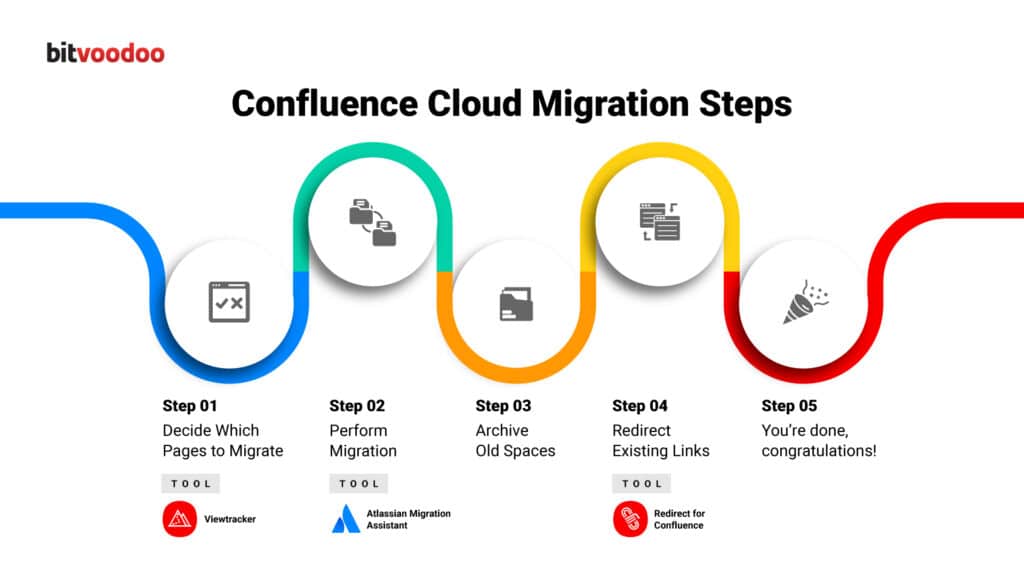
No online project is complete without measuring user signals. So, we set up a new Google Analytics property for our Confluence Cloud documentation. It allows us to monitor user behavior and identify problems like broken links. So far, we have not noticed any major issues or heard anything negative from customers.
Indexing the Cloud pages in Google seems to take a long time: Even over two years later, multiple old documentation pages are indexed, and the SERPs are often far from ideal. However, when clicked, the search results are directly opened in the Cloud instance. We are still puzzled by this behavior but happy that the redirections work swiftly.
Update: In autumn 2023, we decided to use Scroll Viewport for our app documentation. This meant setting up even more redirections, this time from the cloud instance to the new URL docs.bitvoodoo.ch. Fortunately, we are champions with redirections at bitvoodoo 😅.
Performing a Confluence Cloud migration from a Data Center or Server is never an easy task. It requires a clear vision, much attention to detail, and using Cloud migration best practices. Naturally, the migration with its multiple subtasks should be a team effort.
We were pleasantly surprised at how smoothly the migration process to Confluence Cloud itself worked. Still, many steps to take before and after the migration kept the bitvoodoo app team occupied for multiple weeks.
In our case, migrating only parts of our knowledge base to Cloud had pros and cons.
➖ Cons
The manual redirection of documentation links caused extra work. This would not have been necessary if we had migrated our entire knowledge base. Also, indexing the migrated content on Google would have been more straightforward with a complete migration. Still, using the Confluence app Redirect for Confluence was an excellent alternative to manually rewriting links.
➕ Pros
We spread the word about migrating to Confluence Cloud at bitvoodoo, which led other space owners to request a Cloud migration of “their” spaces. This was granted for spaces without any app-specific macros. However, many spaces need to complete the content assessment described above before a Cloud migration makes sense.
As stated in the beginning, there were more learnings involved in our migration from Confluence Data Center or Server to Cloud process:
These are covered in Part 2 of this migration checklist. Read on for the complete picture.
Are you in the process of migrating Confluence Data Center or Server to Cloud? Reach out to bitvoodoo to learn more about migrating to Confluence Cloud.